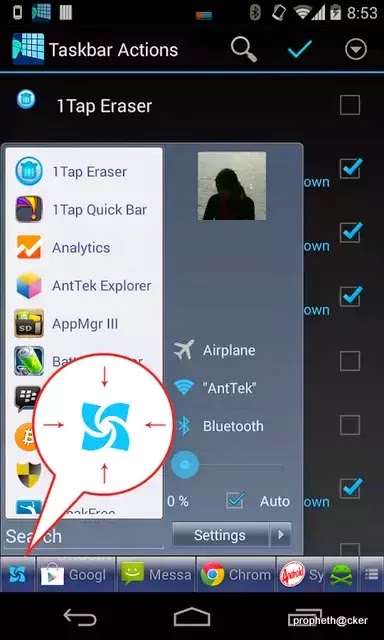.webp) Windows PC start button in android smartphone, this is possible.Yeah this is possible from a android app named Taskbar.This app works like Windows 7 start button.Your phone look like Windows PCIt comes in handy when you want to launch apps, common settings, favorite contacts quickly.
Windows PC start button in android smartphone, this is possible.Yeah this is possible from a android app named Taskbar.This app works like Windows 7 start button.Your phone look like Windows PCIt comes in handy when you want to launch apps, common settings, favorite contacts quickly.Taskbar :Make Android Like Windows 7 PC
It's just same with Windows 7 Task Bar!You can multitasking and task-kill everywhere, anytime.
Tab the start button to open/close the task bar and Long press it to open/close the start menu.
Features
☆ "Start" buttonTap on the "start" button to open taskbar. Scroll up/down to launch app. If you add folders, contacts, settings, click on theme to execute.
☆ Change start button location
Click an hold for a while, then move around to change its location.
☆ Smart "Start" button
Start button will be dimming if taskbar does not open in two seconds. It also learn the way you use "start menu" area and taskbar, then smartly adjust them for you.
☆ Reorder apps
Open setting > Edit start menu item, then drag the icon in the right and move to change item order.
☆ Hide apps
Open setting > Edit start menu item, then click on action bar > hide to exclude apps.
☆ Create folder
Open setting > Edit start menu item, then click on action bar > add new to add new folder. Type folder name, select icon and folder type.
Folder type includes:
- Applications
- Settings
- Contacts
- Bookmark
Also Read:
Make Your Android Phone Look Like Windows Phone
Download Taskbar from Google Play

No comments:
Post a Comment